How to download the Streek App
Mark Green
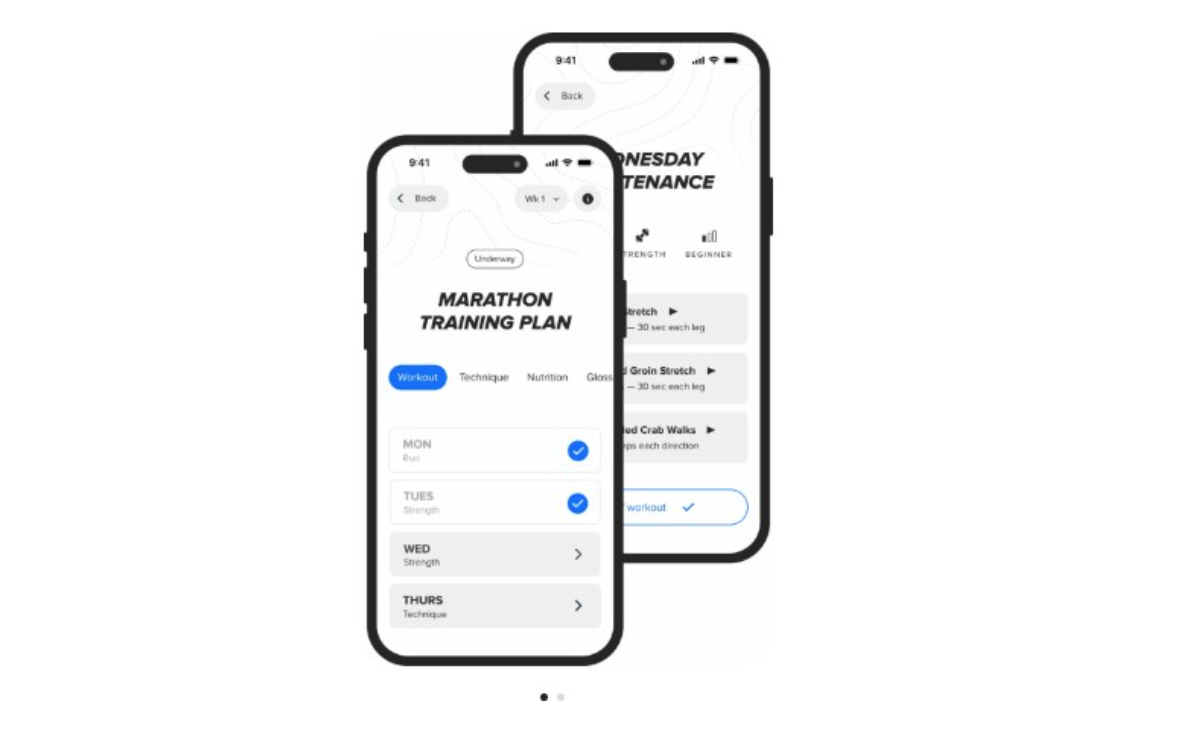
Streek has been built as a Progressive Web App (PWA), not a traditional app, so you won’t find Streek in the App Store or on Google Play.
To use it on your phone, you just need to add it as a shortcut to your home screen — once that’s done, it will work just like a regular app.
Here are step-by-step instructions for both iOS and Android users:
📱 For iOS (iPhone/iPad – Safari only):
- Open Safari.
- Go to the Streek App website.
- Tap the Share icon (the square with an arrow pointing up).
- Scroll down and tap “Add to Home Screen.”
- Tap Add in the top right.
You’ll now see the Streek icon on your home screen just like a native app.
✅ Tip: iOS does not support “Add to Home Screen” from Chrome or other browsers — only Safari.
🤖 For Android (Chrome or Edge):
- Open Chrome (or Edge).
- Visit the Streek App website (app.streek.run)
- You’ll usually see a pop-up prompt saying “Add Streek to Home screen.”
- If not: Tap the three-dot menu in the top-right corner.
- Select “Add to Home screen.”
- Confirm by tapping Add.
The app will now appear on your Android home screen and open in full-screen like a native app.